Do you want to transfer photos using Wi-Fi? But, don’t know how to transfer photos from android to pc using Wi-Fi? There are many ways to transfer photos, file, or document from android device to computer such as USB cable, Bluetooth, cloud syncing, or using app etc. But, you can transfer photos wirelessly.
How to transfer photos from android to pc using Wi-Fi
There are two ways to transfer photos using Wi-Fi. Follow the instruction to transfer photos from android to your PC successfully.
1. Access computer via Wi-Fi using SMB server
SMB server allows you to access any Wi-Fi connected PC. But, you need to have username and password. Also, it let you connect to Linux server too, and no need to set up anything before use. For example, NAS home server.
Most of the android apps require a rooted android device to connect SMB server. Set up complicated too. You should go with “FileMaster”. It is the easiest way to connect your android device to your computer. Even, you don’t need to set up to install anything.
- You will see “Computer (SMB)” in the left sidebar. First of all, you need to select it.

- Then click on “Scan”.
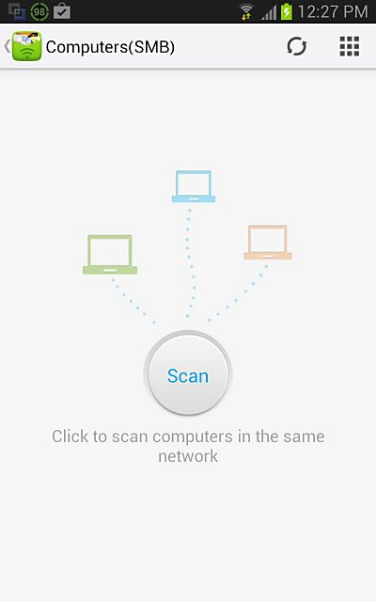
- After then select the computer that you want to access to transfer photos, files or other documents from your Android device. But, you must need to have username and password to access the PC.
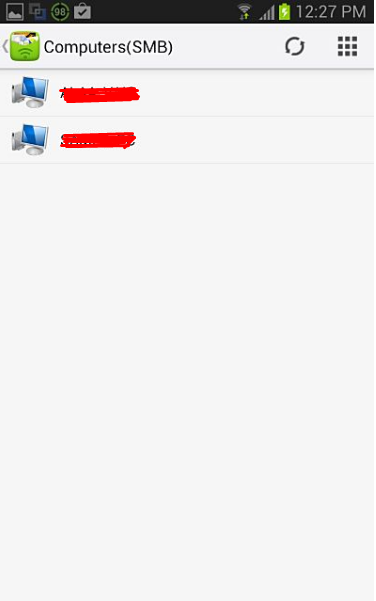
Additional Information
- Must have a Wi-Fi connection.
- Both PC and the Android device should have connected to the same Wi-Fi connection.
- No need the desktop client but must have to username and password.
- Transfer both Pc to Android, Android to PC.
- No need to upload photos to the third-party server.
-
Access Android folder using BitTorrent to transfer photos
BitTorrent Sync is nice software that can access the folder on the android device with your PC folder. To access the Android device, it needs to have BitTorrent Sync running on boy android and PC. It syncs by default while Android device is connected to Wi-Fi network. Your Android device and PC don’t require to be connected to the same Wi-Fi connection.
Additional Information
- PC and Android device both need BitTorrent Sync running.
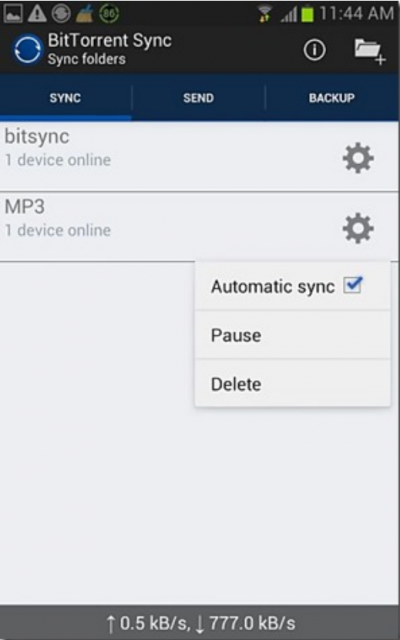
- Using torrent instruction it syncs peer to peer.
- Require Wi-Fi connection.
- Both PC and Android device no need to be connected to same Wi-Fi network.
- Using windows shared folder
ES File Explorer is the perfect tool to share photos of files from android to PC using Wi-Fi. To do that both your PC and Android phone have to connect under same Wi-Fi. You will be able to create a folder on your computer as a shared folder and you can transfer photos, file or other documents on it only using Wi-Fi network.
Additional Information
- Need a wifi connection.
- Both PC and the Android device connected to same Wi-Fi network.
- Need to set up a shared folder.
You will be able to transfer photos from android to pc as you know how to transfer photos from android to pc using Wi-Fi. So, you can enjoy your photography using your android phone and no need to be tensed about the storage. Just simply connect your computer and Android device with Wi-Fi and transfer unlimited photos. Follow the guide to Transfer Photos from Samsung Android to PC.