Dell laptop black screen with cursor– many Dell laptop users face this problem. They really frustrated when the problem occurred. Many people keep important files and documents in C drive. So, it is not possible to format because all documents from C drive will be lost. Also, there is no way to move away those important files as dell laptop screen goes black but still running problem occurred suddenly.
How to fix Dell laptop black screen with cursor?
Method 1
- Step 1: Press Ctrl, Shift, and Esc button together on the computer screen, which bring Task Manager.

- Step 2: Go to the Task Manager’s File option, select New Task (Run…), then windows will pop-up to create a new task.
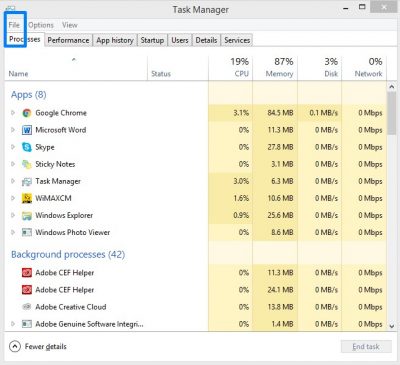
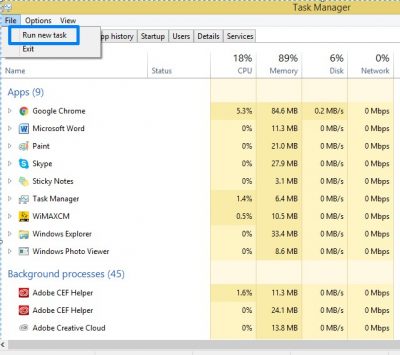
Type msconfig on the box and select the check mark on Administrative Privileges, then click on OK.
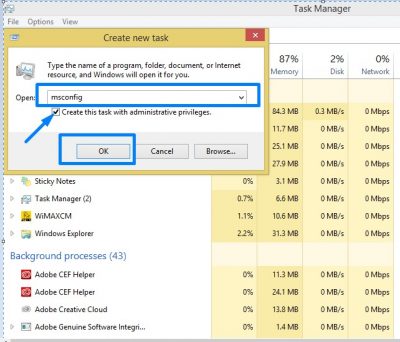
- Step 3: System configuration will pop-up a window to go to the Boot. Click tick mark on Safe Boot under boot option. Click on Apply, then Okay, and then Your PC will restart after a few seconds. While login in your computer, you will see that your computer is in Safe Mode now.

- Step 4: Click on the start button on your computer and go to the Control Panel in safe mode. Then Program and Features, and go to View Installed Updates.
- Step 5: Find out Security Updates for Microsoft Windows and Updates for Microsoft Windows. Once you will find out them, uninstall both of them. While you uninstall the file they will prompt to restart your PC. Each time select Restart Later.
- Step 6: Again go to the Task Manager after uninstalling updates. Do step 2 again same as before. Put the check mark on Safe Boot in step 3. Click on apply>Okay>Restart later.
- Step 7: Go to your Control Panel again. Open Recovery Then selects Open System Restore. From the system restore click on Next, then select a Restore Point (select a date on which the configuration was good.). Click on Next button and then Finish.
The system will take some time to restore after then the PC will restart. Just log in to your computer. You will see everything is normal like before.
Method 2
- Step 1: First of all you need to start your computer system in safe mode.
- Step 2: Switch Off and On your computer system 3-4 times when appears Dell logo which helps the system to go Windows Advanced Startup Option.
- Select troubleshoot=>Advance option=>windows startup settings. Then, click on the restart button.
- Once your computer reboot, you can boot into Safe mode with networking from advance boot option.
- While the computer system is in Safe mode with networking, download Anti-virus software and install it to scan malware.
- After scanning completed, the anti-virus provides you detected virus name. You need to select and delete it. Then, restart the computer. Hope, your computer will work as before.
How to fix dell laptop black screen on startup
- Power ON the laptop.
- Immediately start tapping the F8 key until appearing Windows Advanced Options. (If see the boot menu, press the Esc key and tap F8 key continuously.)
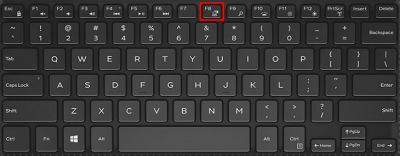
- Select Last Known Good Configuration option.
- If problem not solved yet, repeat the step 1, 2 and select Safe Mode
How to fix Dell laptop turns on but screen is black
- Press and hold Start button to turn Off the laptop.

- Unplug the laptop.
- Remove the battery.
- Press and hold down the Start button again for 60 seconds.
- Release the start button and again plug in the laptop.
- Press your laptop Start
- Hope it works and displays return.
How to fix Dell laptop won’t boot up black screen
- Turn Off the laptop.
- Disconnect power cord.
- Remove the battery.
- Disconnect all kind of external devices such as SD/xD cards, USB drives etc connected to your laptop.
- Drain your laptop residual power by holding the power button for 20-25 seconds.
- Reconnect laptop power cord and battery.
Follow the instruction above accurately to solve your problem Dell laptop black screen with cursor. Try the method 1 first, if you are unable to solve the problem, and then try method 2. If you can do all step properly, you will be able to solve dell laptop black screen, Dell laptop turns on but screen is black, dell laptop screen goes black but still running, Dell laptop display not working etc problems and gets back your computer normal again.


