Accidentally turned off WiFi on laptop? There are many reasons why this may happen, such as an accidental keystroke or a misclick of the mouse. Almost all the laptops of different brands come with a switch on the keyboard or a combination of function keys that toggles the wireless On/Off. If you can’t find the switch, check the user manual of the laptop.
How to Fix Accidentally Turned off WiFi on Laptop
In this situation, resetting and troubleshooting are necessary steps toward restoring the WiFi connection. So, follow the guide below –
- Go to the “Control Panel”.
- Then “Network and Internet > Network and Sharing Center”.
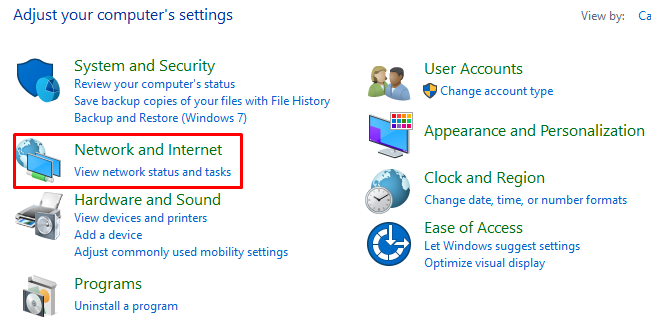
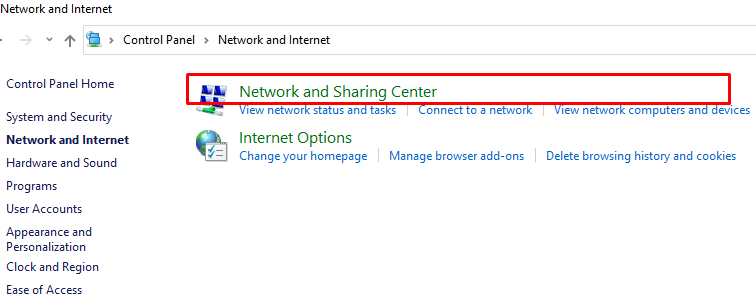
- Click on “Change adapter settings” from the left side.
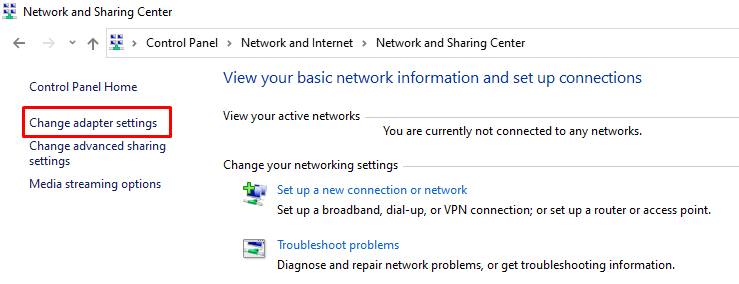
- Right-click on the “wireless connection (WiFi)”, then click on “Enable”.
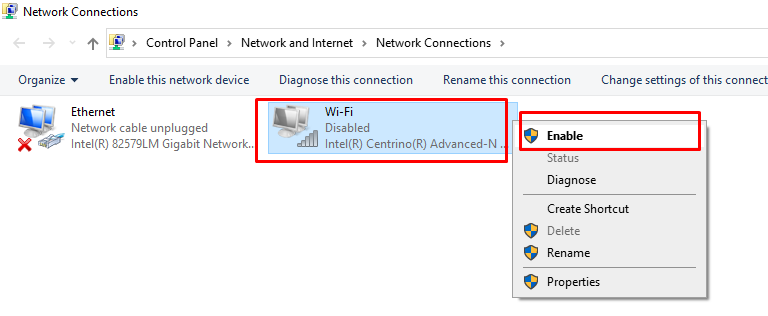
Our other article on Laptop Keep Disconnecting from WiFi may help. Otherwise, watch the video.
Resetting the laptop’s WiFi settings is a quick and easy fix when accidentally turned off WiFi on laptop. However, most of the time resetting the laptop’s WiFi settings will do the trick and get back online quickly. You may need to contact an IT professional or take it in for repairs if the problem persists.


