A working microphone is very essential for you as a laptop user. Whether you need to conduct an online meeting, record a video, or take part in a voice chat, having the right microphone set up on your Dell laptop is important.
This article will provide step-by-step instructions on how to turn on the microphone on your Dell laptop. It will explain what settings need to be changed in order to make sure your microphone is working properly.
How to turn on microphone on dell laptop
The settings to turn on the microphone on the Dell laptop is relatively easy. You will be able to complete the process with a few simple steps, you can quickly get your microphone up and running.
- Click on “Start Menu” and go to the “Control Panel”.
- Select “Sound”.
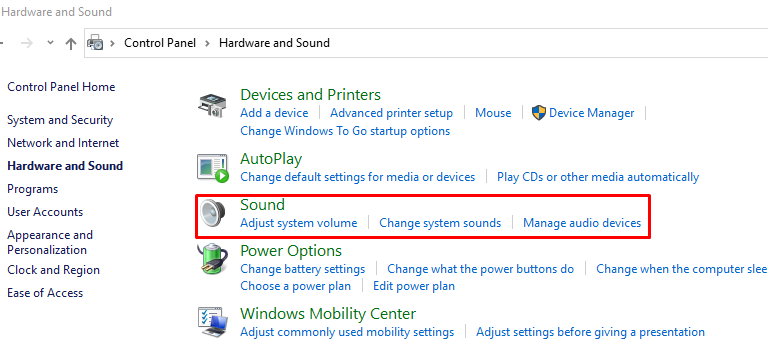
- Then click on “Recording”. This should bring up a list of all microphones connected to your computer.
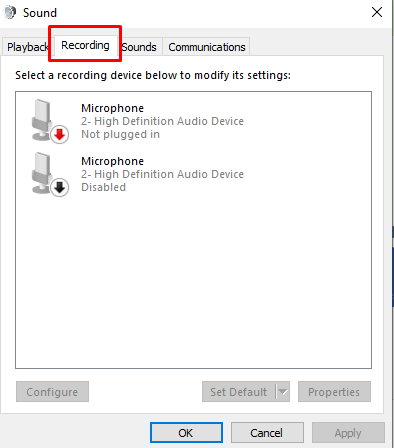
- Right-click on the laptop microphone, select “Enable”, and then “OK”.
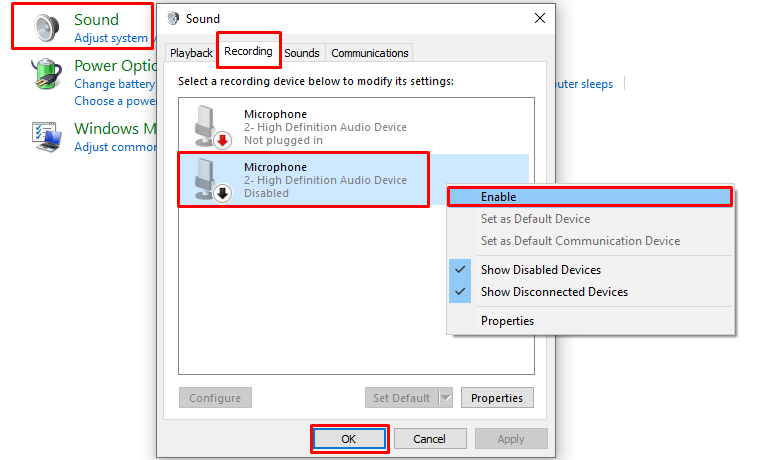
You can check our other post on Dell laptop. Dell laptop Power Light Blinking, laptop mouse not working, Dell Laptop Black Screen With Cursor.
As you know how to turn on microphone on dell laptop, now, did you try the instructions described above? If it’s not working, check if its drivers are installed correctly. Then, make sure that the volume is set at an appropriate level for recording or speaking into the mic.
Hi i think that i saw you visited my web site thus i came to Return the favore I am attempting to find things to improve my web siteI suppose its ok to use some of your ideas
Share your favorite blog post in the comments below!
I sincerely appreciated the effort you’ve invested here. The sketch is tasteful, your authored material chic, however, you seem to have developed some uneasiness about what you aim to offer henceforth. Certainly, I shall revisit more regularly, just as I have been doing nearly all the time, should you uphold this climb.
I’ve been visiting this site for years, and it never fails to impress me with its fresh perspectives and wealth of knowledge. The attention to detail and commitment to quality is evident. This is a true asset for anyone seeking to learn and grow.
The level of my admiration for your work mirrors your own sentiment. The sketch is elegant, and the authored material is stylish. Nevertheless, you appear concerned about the prospect of embarking on something that may be seen as dubious. I agree that you’ll be able to address this issue promptly.