Laptop connected to tv but only shows background? Even not getting the mouse pointer or any icons and programs? Just showing the taskbar? It might happen if the resolution of your screen is too big. To resolve the issue, press Windows Key + p. Then, randomly scroll Up and Down. Then Press the “Enter” key to get a response.
If it does not solve the problem, follow the solutions below –
Laptop connected to tv but only shows background – Easy fix
Solution 1:
When a secondary monitor is connected to the computer by default secondary display duplicates the primary one. But, it seems you are in an extended mode that’s why showing different background. So, you need to change the display setting from extended display mode to duplicate.
If you are using windows 10 –
- Click on the “Start” button, then go to Settings.
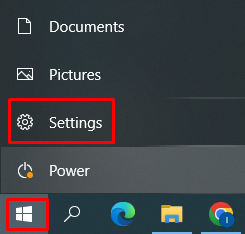
- Click on the system.
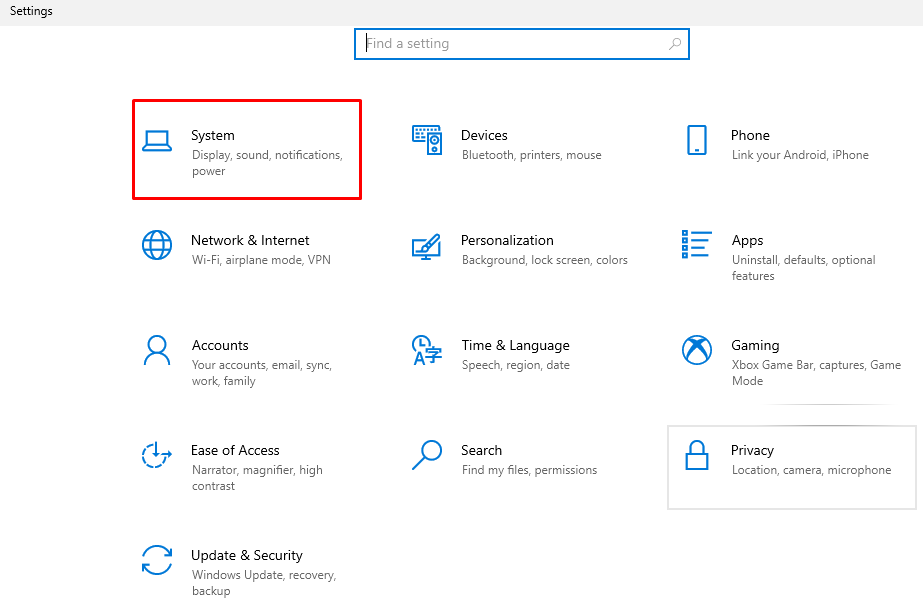
- Click on the Display, and change to Multiple Displays.
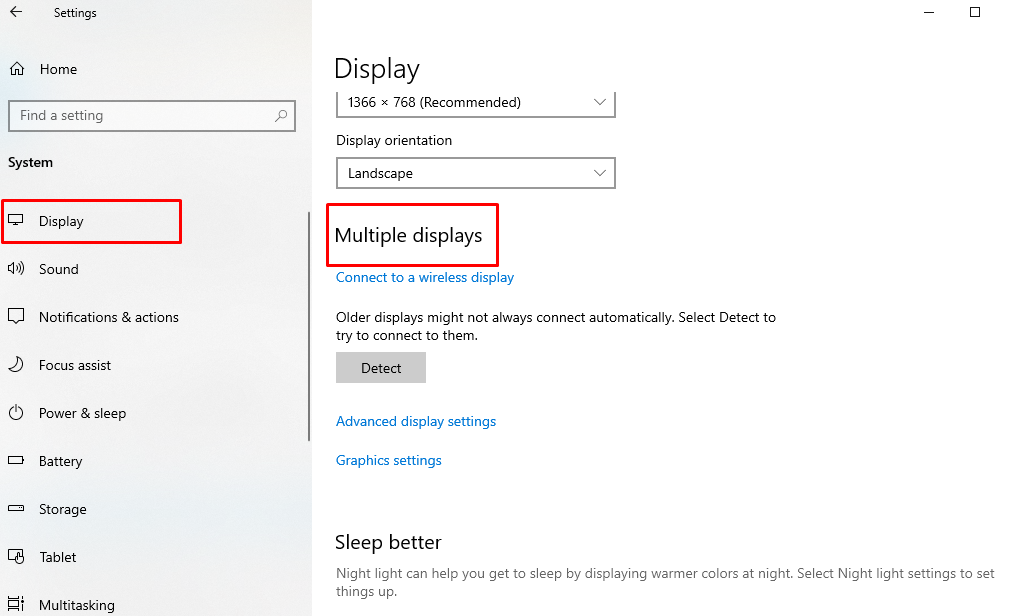
Solution 2:
- Try to find out the Fn/F keys.
- If you find out Fn key then look for an F key that has a small display icon.
- Then press the Fn + F keys together.
This commands the laptop to move the display over to the other display.
Otherwise, if your laptop is not integrated with video adapter or it’s don’t have a dedicated one then you need to change BIOS settings. If still Laptop connected to tv but only shows background and nothing changed, then you should follow the user manual.