Are you tensed because your Dell laptop mouse not working? Don’t be stress. Just do some simple work such as unplug your USB mouse and plug again, restart your laptop. If these don’t help you, follow the guideline below to get dell laptop mouse working again.

Dell laptop mouse not working
Method 1: Don’t change your driver or computer settings first. Before trying others method you should try this method to fix this issue.
- Can you see the function key of your laptop keyboard? Find out them, they are on the top row of the keyboard.

- If you find them, then look for the function key that looks like a touchpad or has a touch type symbol. Find out the key.
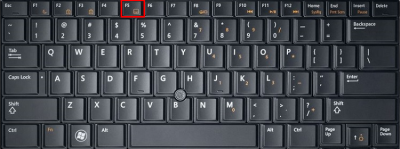
- Once you find the button, unplug your USB mouse, if it is plugged in already. Then, tap the key.
- You will get the mouse access back within a few seconds.
- Sometimes may need to press touchpad key and function key together holding first >.
This method fixes the issue almost 90 percent cases. If, you are not successful, go for another way.
Method 2: If the first method does not work for you, try the second method.
- Click on the Start on the left corner of your Dell laptop display.
- Go to the Control Panel => Mouse.
- Then, click on Touchpad to check touchpad settings. Make sure that your laptop touchpad is enabled.
If the method does not work, uninstall the touchpad driver and reinstall it.
- Click on the Start
- Then, right click on My Computer.
- Click on Properties => Device Manager.
- Next, to the pointing device, you can see a + symbol, click on it.
- Then, right click on the Dell touchpad => Uninstall.
- Click on OK to confirm Dell laptop touchpad uninstallation.
- After the uninstallation process completed, download touchpad driver from Dell official site.
- Install the touchpad again and restart your Dell laptop.
When you see that, your Dell laptop mouse not working, check whether your operating system and the computer is not working properly. If your laptop is frozen, it will not the response to your commands you are giving. Also, your laptop mouse will not work. If everything is OK with your laptop, follow the instructions above to solve it.
my dell inspiron laptop isn’t working with the mouse. I don’t know what I did.
Follow the troubleshooting methods of the article and let us know the update.
This is such an informative and well-written post! I learned a lot from reading it and will definitely be implementing some of these tips in my own life