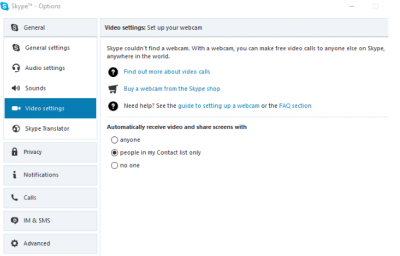Do your Skype not working? It is a matter of frustrating when troubling Skype. It is essential software that you need every day for different purpose such as audio and video calling, group calling, file sharing, messaging etc. However, Skype problem might be for different causes. For example, it might be the problem with audio setting, microphone problem etc. Even, your internet connection can be the cause of troubling Skype.
Skype not working?
There are so many causes of not work Skype properly. Here are some common reasons-
1. Wrong with Skype itself?
You should check if it is Skype’s own problem or not. So, visit Skype status page first. Click on “Help” then select “Heartbeat” on your Skype. Or you can directly visit Heartbeat or Skype Status page. The page informs you if anything wrong with Skype system.
Sometimes Skype itself is the cause of Skype not working properly. In that case, you have nothing to do without waiting. Actually, you cannot fix the problem, if it’s not your own problem.
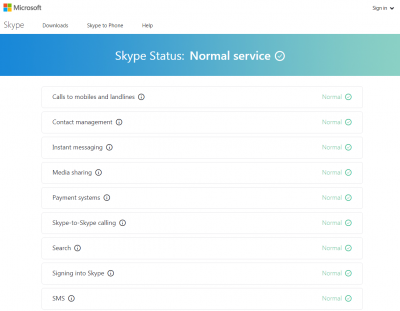 2. Check antivirus software
2. Check antivirus software
The antivirus software might be blocked Skype’s internet connection, that’s why you are unable to login to Skype server. So, make sure that your antivirus has not blocked Skype network connection. If you got it blocked, first unblock it and then move it to your trusted software list.
3. Install Skype latest version
Your Skype might have some defects which are preventing to work properly. You need to install the latest version to solve the problem. Uninstall the Skype that you are using now. Then, download the latest version from their official website. Install the software. Hope, your Skype will work again after reinstallation.
4. Check internet connection
If your internet connection has any problem, Skype will not work anymore. Browse other websites to check if it’s your internet problem. If it does not work, definitely it is your internet problem. On the other hand, if you can browse websites properly, bandwidth usage can be the cause of call dropping or unable to make calls.
5. Check video settings of Skype
The webcam or video setting can be the cause of Skype video call not working. Go to Tools=>Options, and then select Video setting to check existing video setting of your Skype. You will see the image like below.
If you don’t see yourself in the live camera, then it might be your Skype video problem. Check the page to solve your problem.
6. Check audio setting
If you cannot hear the caller or caller cannot hear you, check microphone and speaker. Click on Tools=>Options to check your Skype’s audio setting. Speak into the microphone, to test. You will see under Microphone a volume bar is moving.
If you don’t see that, then you need to select another microphone device from the drop-down. You should try with different devices until volume bar moves with your talk. Also, check speaker in the same way.
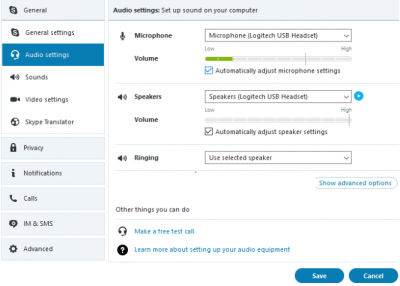 7. Check audio hardware
7. Check audio hardware
If you are still unable to solve your audio problem, check your audio hardware. Some headset or microphone comes with the mute switch. You could accidentally be flipped your microphone’s switch.
Also, check if you have plugged your speaker or microphone into right port. Usually, the pink one is used for the microphone. Use sound jack from the back of the PC, if you are using a desktop computer.
 8. Update driver for the device
8. Update driver for the device
If your microphone, webcam, or network adapter is outdated, then your Skype would not work properly. You should update the driver because there is a possibility to fix the problem.
9. Cannot login?
Are you unable to login to your Skype account? Go to their official Problem singing on the page. They will reset your Skype password. Just you need to enter Email ID, Skype username or phone number that you have used to sign up Skype account. Then, follow the instruction that they are giving.
Otherwise, you can create new Skype account if you don’t want the old account.
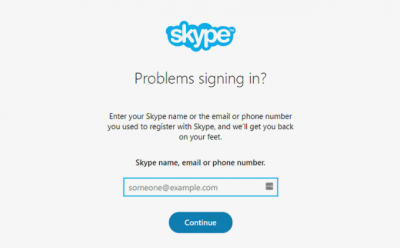
If you follow all these steps, you will able to find out the problem and then troubleshoot. Also, you can enjoy using Skype again. Share these processes with your friends, whose Skype not working.