Do you want to uninstall avast windows 10? But, Avast won’t uninstall? As avast is a virus removal tool, using it on the computer is a great idea to keep PC more secure and safe. But, sometimes it might because of conflicts, slow down internet or pc. Moreover, it also not allows some apps to download or install. In these cases, need to uninstall from the computer.
Avast anti-virus takes more effort to uninstall. But, if you follow the proper guideline you will be able to do the job successfully.
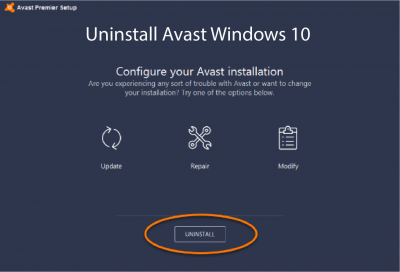
How to Uninstall avast windows 10
Here are few ways to remove the anti-virus. These instructions work for Windows XP, 7, 8, 10, and mac. Follow the step by step instruction and completely uninstall it.
1. How to uninstall Avast via Windows Control Panel
If you can’t uninstall Avast, you can try setup wizard to uninstall. Go to the program and feature option of the control panel to get the wizard.
- Log in to the windows and stop if any program is running.
- Click right of the windows start button, then from the menu select program and features.
- Right click on avast and select the uninstall
- You can see avast setup wizard and then click on the uninstall button of the setup wizard.
- To confirm the uninstallation process click on the yes.
- Once complete the uninstallation process, restart your PC if want to reboot. Otherwise, just click on restart later you want to reboot the PC later
Avast completely uninstalled after restarting the computer. So, the computer is not protected by antivirus.
2. How to uninstall avast antivirus using avastclear.exe
If you can’t uninstall avast anti-virus, you can try with the avastclear.exe command line. It is such a tool which able to remove avast completely. Also, it is the best method to uninstall and remove all program files from your computer.
Log in to the windows as administrator if you want to uninstall avast anti-virus. Also, make sure that no other programs are working or running on the computer.
- To download avastclear.exe file on your computer, choose a path where you want to save the file. Then, click on the save button.
- Click on avastclear.exe file which you have recently downloaded. To install the file just select run as administrator button from the pop-up.
- To start Windows in safe mode click on the yes button of the avast anti-virus clear dialog box. However, you can manually do this.
- After setting the windows in safe mode, select the avast program files path to uninstall the avast. Then, click on uninstall. Be alert that not to go your computer in sleeping mode until complete uninstall process.
- When you can see the confirmation dialog, click on the restart button to restart the computer and complete the uninstallation process. Otherwise, while you will shut down the computer then automatically complete uninstalling avast anti-virus.
3. How to uninstall avast antivirus using command prompt
Follow the instruction below to remove uninstall avast antivirus using command prompt-
- Click on windows start button =>All program
- Then click on accessories=>command prompt, and select run as administrator.
- Type wmic on the command prompt windows and press enter key.
- Type your product get the name and then press the enter key
- Then type product where name=” “call uninstall, then press enter button.
- To make confirm uninstallation type Y and press enter.
As you have read the process of uninstall avast windows 10, you can uninstall successfully now. There are three different methods you can try whichever you want. So, no need to worry!