The computer won’t boot to BIOS no beeps? When the problem is with the BIOS, it is pretty critical but not impossible to solve. Before going to another troubleshooting process, do a very simple thing. Drain the residual power or hard reset. Follow the guide to do a hard reset. Then, see what happens.
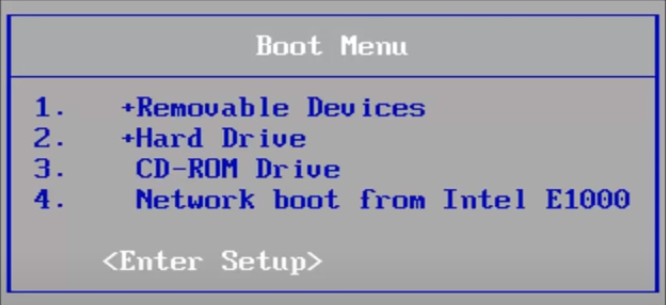
How to fix computer won’t boot to BIOS no beeps
We have shared several ways to solve the problem. Read the steps below and do all of them.
CPU Power Connector
The power connector is used to supply power to the CPU. If you don’t plug in the connector, there is no chance of the post from the system.
If your motherboard has 8 pins and PSU has 4 pins, use the 4 pins connector. Otherwise, PSU has 8 pins, and the motherboard has 8 pins including the cover over 4 pins, remove the cover and use the 8 pins.
Motherboard Standoffs
Place the standoffs under the motherboard properly so that they all remain to align with the screw holes. So, make sure that no extra standoffs are in the wrong place.
N.B: A wrong placement of standoff prevents the system from booting. Even, it can cause short.
Boot with One RAM Stick
Try to boot using one RAM stick. If the system boot with single RAM, you should manually change the timing, RAM speed, and voltage from the manufacturer BIOS setting or enable the XMP profile so that the system can boot with a single stick of RAM instead of all sticks of RAM installed. (It makes the system stable and s the RAM runs at own rated specs.)
N.B. Do your motherboard supports XMP profiles? This is the best way to run the RAM at it’s rated specs.
The guide will help you to fix Computer won’t boot to BIOS no beeps issue or tell you what is wrong with your system. So, you should not skip any steps even it seems hard or trivial.


